As of January 1, 2013, taxpayers that exceed certain thresholds will have to pay an additional .9% on their wages and self-employment income. Employers will be responsible for withholding the Additional Medicare tax for employees whose wages exceed $200,000. In December Intuit released a payroll update and instructions for employers that prepare payroll using QuickBooks (for desktop only) to support this change.
To correctly withhold the additional tax, QuickBooks users will need to set up the new payroll tax item, Medicare Employee Addl Tax. Below are instructions for setting up your QuickBooks to automatically calculate the additional tax.
1. Before creating paychecks in 2013, download the latest payroll update
2. Open Payroll Setup from the Employees menu
3. After the payroll setup is loaded click Finish Later (QuickBooks automatically creates the new payroll item ‘Medicare Employee Addl Tax’ and attaches the item to your existing employee’s records)
4. Verify that the new payroll item has been set up by choosing your Payroll Item List from your Lists menu.
5. Scroll down to Other Tax and find Medicare Employee Addl Tax
6. To verify that the new payroll item is attached to your employees, click on the Other tab under the taxes button. The taxes button is found in the Payroll Info or Payroll and Compensation Info section in the employee’s record.
For more detailed instructions or for troubleshooting the setup, click here.
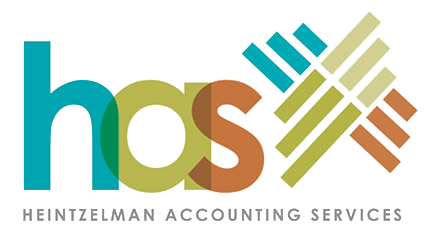

Recent Comments